Otoscope Issues
Otoscope Shows No Image During Ear Exam (Black screen)
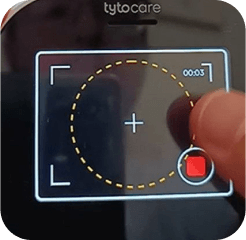
- Make sure the Tyto Device is fully charged
- Make sure Device version is up to date (must be at least) :
- G1: 7.0.0.59.f33feb
- G2: 7.0.0.59.087fb6-g2
- Turn off the device completely using the device screen (not the physical button) > 3 dots > Shutdown
- Turn on the device and perform an ear Exam
- Wait until you get a message on the screen to insert the Otoscope
- Insert the Otoscope, choose any of the ears, and check that the Video starts
- The Video should appear.
- If the image is still faulty, support should log in to the Clinician Station, invite the user for a demo visit, select the Ear exam and see if video is shown.
- If they get a video, notify the customer to refrain from unplugging the Otoscope during the exam.
- If there is still no image – Contact TytoCare support.
Otoscope Not Recognized
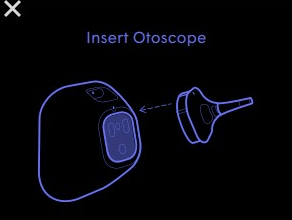
If the ear exam does not start after connecting the Otoscope and the screen is stuck on “Insert Otoscope”:
- Ask the customer to clean the otoscope’s metal connectors with a dry/moist wipe (not a wet one), insert the otoscope, and try again.
- If not recognized – Ask the customer to factory reset their device. 3 dots > Settings > Advanced Settings > Reset Device. after pairing the device again, start an ear exam and attach the otoscope.
- If that does not resolve the issue:
- Verify with the customer if one of the attachments is not being recognized by the base unit OR is it both the stethoscope and otoscope are not being recognized as attached by the base unit. Ask the customer to start an ear exam and attach the otoscope and/or start a heart, heart rate or lung exam and attach the stethoscope. This is important to determine if there is an issue with the attachment or the device